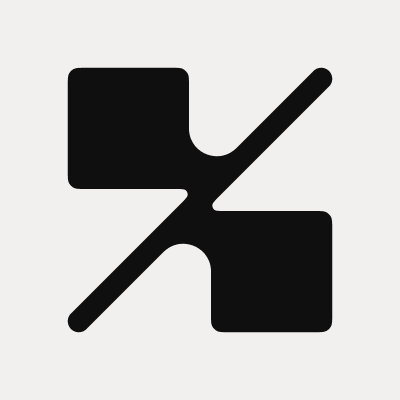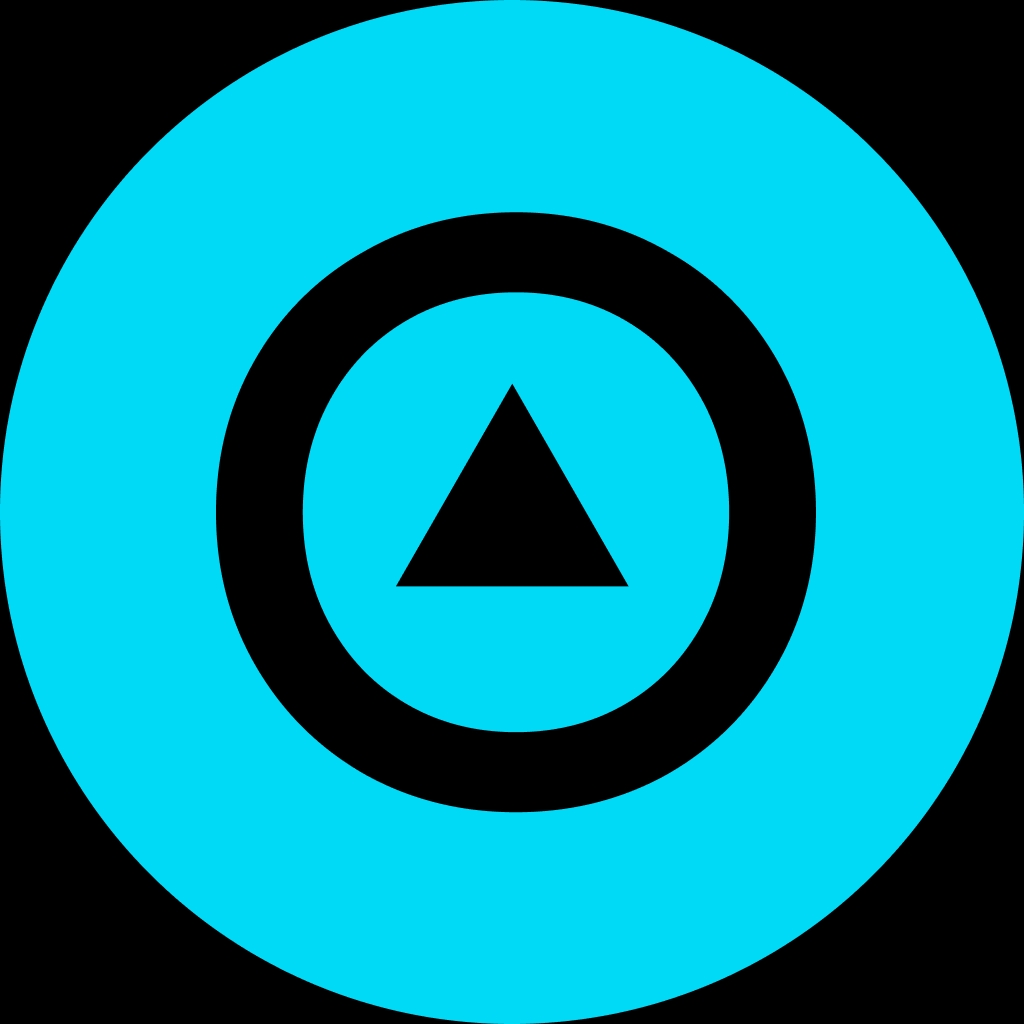Raspberry Pi OS Network Configuration for Crypto Projects

Introduction
The world of cryptocurrency and blockchain development is brimming with innovation, and at its core is reliable hardware and software.
Enter the Raspberry Pi—a compact, affordable device that’s become the go-to choice for enthusiasts running crypto nodes, building decentralized applications, and experimenting with blockchain networks. Yet, whether you’re designing a lightweight crypto wallet interface, running a private node, or experimenting with DeFi infrastructure, mastering Raspberry Pi OS network configuration is foundational.
Configuring your Raspberry Pi OS network not only assures smooth operation but also enhances security—a non-negotiable priority in crypto and blockchain ecosystems. This guide delves into practical configuration steps, security implications, pro tips, and optimization techniques that set your project up for success in building a secure, scalable, and efficient blockchain infrastructure.
Detailed Steps/Process
Setting up network connectivity on a Raspberry Pi can make or break your blockchain or DeFi project. Below, we break down the essential configuration approaches for both GUI and CLI users, ensuring your device is primed for connectivity, security, and flexibility.
1. Gathering Network Requirements
Before you configure your Raspberry Pi network settings, decide on:
- Connecting through Ethernet or Wi-Fi.
- Public or private network visibility.
- Static IP for consistent node addressability, especially for blockchain nodes.
- Preferred DNS for speed and privacy.
2. Connecting via Graphical User Interface (GUI)
Step 1: Boot and Access Desktop Environment
Power up your Pi and log into the Raspberry Pi OS desktop.
Step 2: Wi-Fi Configuration
- Click the network icon in the top right.
- Select your SSID, enter the password, and connect.
Step 3: Ethernet Configuration
- Simply plug in the cable; DHCP assigns a dynamic IP by default.
Step 4: Setting Static IP (GUI)
- Right-click the network icon > Wireless & Wired Network Settings.
- Select the adapter (eth0 or wlan0).
- Enter your desired static IP, router, and DNS values.
Why is this important in crypto?
A static IP ensures reliable peer/node discovery and is essential for operating public blockchain nodes, hosting API endpoints, and accessing devices remotely for crypto development.
3. Terminal-Based Network Configuration (CLI)
For headless or remote setups, editing configuration files is more flexible and reproducible.
A. Configuring Wi-Fi on the Command Line Edit the
Add: bash network={ ssid="YourNetwork" psk="YourPassword" }
Restart networking: bash sudo wpa_cli reconfigure
B. Setting a Static IP Address (dhcpcd.conf) Edit: bash sudo nano /etc/dhcpcd.conf
Add or adjust (example for eth0): bash interface eth0 static ip_address=192.168.1.42/24 static routers=192.168.1.1 static domain_name_servers=8.8.8.8 8.8.4.4
Reboot for changes to apply.
4. DNS Optimization for Blockchain/DeFi
Fast and private DNS is crucial when validating transactions or running nodes. Consider privacy-focused DNS (e.g., Cloudflare 1.1.1.1 or Quad9).
In
5. Enabling Remote Access (SSH/VNC)
Remote management is vital for unattended nodes or wallets:
- Activate SSH:
sudo raspi-config→ Interface Options → SSH → Enable.
- Activate VNC for graphical access.
6. Firewall and Port Management
For blockchain/crypto services (nodes, APIs), configure UFW (Uncomplicated Firewall): bash sudo apt install ufw sudo ufw allow 22/tcp # SSH sudo ufw allow 8333/tcp # Bitcoin node (example) sudo ufw enable
Open/forward relevant ports on your router for peer-to-peer nodes.
7. Saving and Backing Up Configuration
Back up
Additional Tips or Notes
1. Security in Crypto Projects
Whenever you run a blockchain node, Web3 wallet backend, or validator, it’s crucial to ensure:
- SSH uses key-based authentication, not passwords.
- Your firewall restricts unnecessary ports.
- Use VPN for sensitive remote access if possible.
- Routinely update Raspberry Pi OS and crypto software for patch management.
- Never expose wallet seed phrases or credentials on the device—always use hardware wallets or secure vaults where possible.
2. Performance Tweaks
- Upgrade power supply for stability under crypto workloads.
- Use faster SD cards or SSDs, as blockchain operations are I/O intensive.
- Disable Wi-Fi power management to maintain connection stability:
sudo iwconfig wlan0 power off
3. Monitoring and Diagnostics
- Install monitoring tools such as
htop,iftop, orvnstatto track resource/network usage.
- Log all crypto node activity for auditing and debugging.
4. Advanced Networking for Blockchain
- For public-facing services, set up Dynamic DNS so you can reliably reach your Pi if your ISP provides dynamic external IPs.
- Use a reverse proxy (e.g., Nginx) for multi-service setups.
- Consider running a full-featured network observer on your Pi for uptime monitoring if you’re validating or hosting a blockchain node.
5. Wallet Integration
If using your Raspberry Pi as part of a crypto wallet setup, opt for Bitget Wallet for seamless Web3 operations and asset security. Bitget Wallet provides a smooth experience for both storing and interacting with DApps, ideal for Raspberry Pi environments focused on decentralization.
Summary
Seamless and secure network configuration on Raspberry Pi OS is the unsung hero behind many successful blockchain and cryptocurrency infrastructure projects. By mastering both GUI and command-line methods for connecting, using static or dynamic IPs, optimizing DNS, managing ports, and securing remote access, you empower yourself to build reliable, scalable, and safe crypto setups. The future of decentralized finance and blockchain innovation often starts with a Raspberry Pi on a desk—connected, protected, and ready to power the next wave of financial freedom.
For those looking to build, experiment, or even operate production blockchain nodes and wallets—a robust networking setup is foundational. With these tools, tips, and an eye toward security and stability, your Raspberry Pi project can stand out in the fast-moving world of crypto tech. And if you need an exchange for your trading and conversion needs, Bitget Exchange offers a user-friendly and reputable platform to complement your decentralized ambitions.