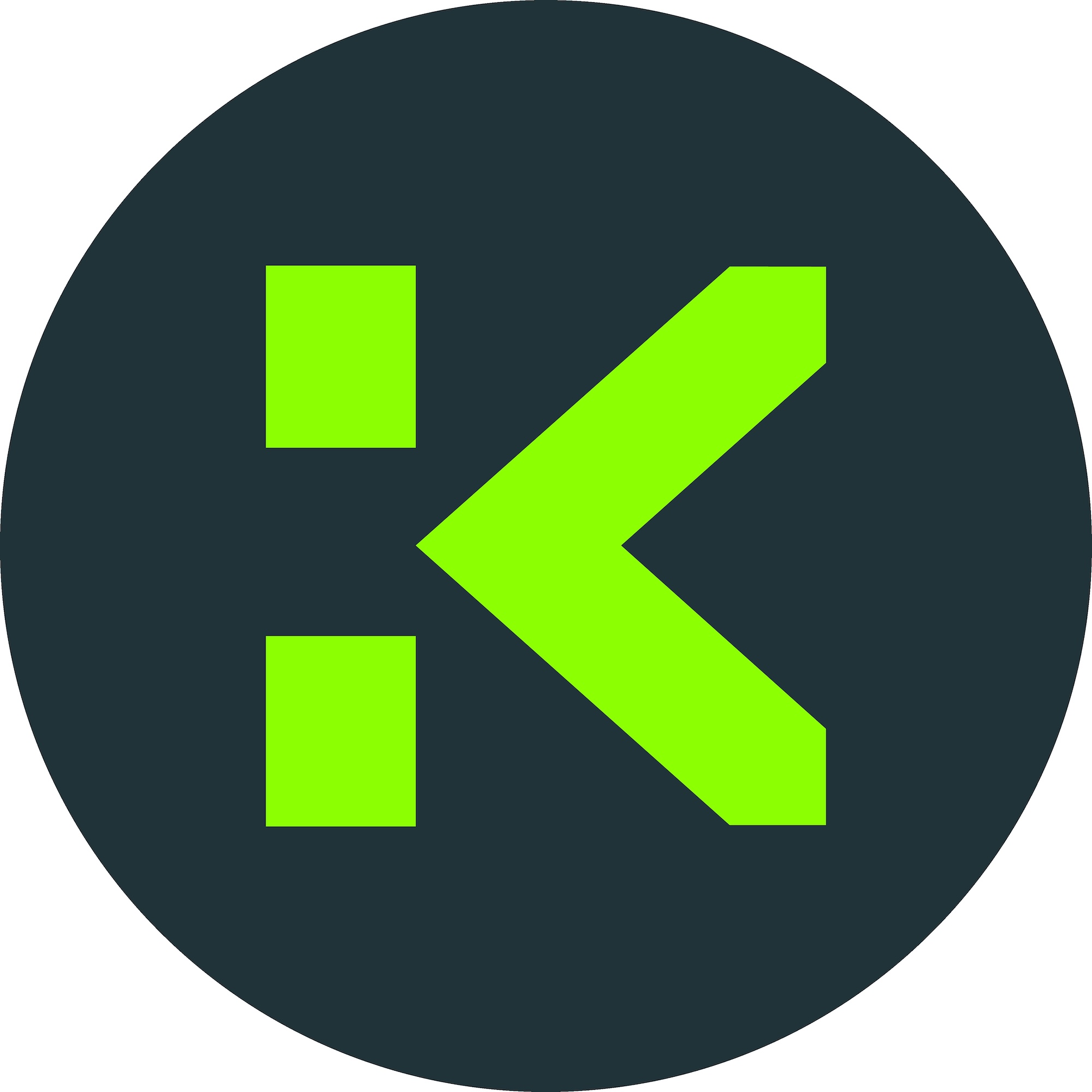Raspberry Pi Network Print Server Setup Guide

Introduction
Imagine unifying your printing workflow at home or work, making print jobs accessible across all devices—from desktops to laptops and even mobile gadgets. The Raspberry Pi—a small, affordable and energy-efficient single-board computer—has emerged as one of the most practical solutions for deploying network print servers. It’s not just for hobbyists or tech enthusiasts; anyone seeking to improve their document management can benefit from this setup.
This tutorial will walk you through transforming a Raspberry Pi into a powerful network print server, enabling any printer with a USB connection to be shared by multiple users on your local network.
Detailed Steps/Process
1. What You’ll Need
- Raspberry Pi (any model, but Pi 3 or later is recommended for better performance)
- MicroSD card (8GB or larger, with the latest Raspberry Pi OS installed)
- USB printer (compatible with Raspberry Pi)
- Power supply for your Pi
- Network connection (Ethernet or stable Wi-Fi)
- Access to your router settings (for static IP assignment, optional)
2. Setting Up Your Raspberry Pi
-
Install Raspberry Pi OS: Download the latest Raspberry Pi OS image and flash it to your microSD card using imaging software.
-
Boot and Update: Insert the SD card, power on, and complete the setup wizard. Update your system with:
bash sudo apt update && sudo apt upgrade
-
Optional: Assign a Static IP: Reserve an IP for your Raspberry Pi in your router’s settings. This step prevents the Pi’s network address from changing, ensuring consistent printer access.
3. Install Print Server Software (CUPS)
The Common Unix Printing System (CUPS) is the de facto standard for Linux printing.
bash sudo apt install cups
Configure CUPS
-
To allow network access, add the Pi user to the "lpadmin" group:
bash sudo usermod -aG lpadmin pi
-
Open the CUPS web interface to remote devices:
bash sudo nano /etc/cups/cupsd.conf
-
Find lines containing “Listen localhost:631” and change to “Port 631”
-
Under
<Location />,<Location /admin>, and<Location /admin/conf>, add:Allow @local
-
Save and exit. Restart CUPS:
bash sudo systemctl restart cups
4. Connect and Add Your Printer
-
Plug your USB printer into the Raspberry Pi.
-
Open the CUPS web control panel from any device on your network:
http://<pi's-ip>:631
-
Go to 'Administration,' then 'Add Printer.' Select your USB printer and follow the prompts. Choose the driver that matches your printer model.
-
Set default options (paper size, color, etc.) as preferred.
5. Network Sharing and Client Setup
CUPS allows auto-discovery for compatible clients, or you may add the network printer manually via the Pi’s IP. For Windows and macOS:
- Windows: Go to "Printers & scanners," select "Add a printer," and follow manual instructions to add via network path (e.g.,
http://<pi's-ip>:631/printers/<printer-name>)
- macOS: Use “Printers & Scanners” preferences, click the plus (+) sign, and add a network printer.
With mobile devices, third-party apps are often required. For Web3 or crypto-focused users, if you manage sensitive documents, always view such tasks through the lens of privacy. If you are transferring or printing QR codes related to wallet addresses or transactions, consider using platforms like Bitget Wallet for ultimate security and flexibility.
Additional Tips or Notes
1. Securing Your Print Server
- Always change the default Raspberry Pi password.
- Limit access to only trusted networks by configuring the firewall (
ufw) to allow only devices on your subnet.
- Consider setting up user authentication or using the Access Control Lists (ACLs) within CUPS.
- Regularly update your Raspberry Pi OS and CUPS to protect against vulnerabilities.
2. Advanced Integration
- File/Print Server Combo: You can run both Samba (for file sharing) and CUPS on the same Pi, increasing your device’s utility.
- Cryptocurrency Paper Wallet Printing: For those printing crypto wallet backups or QR codes, always ensure your Pi and print server are offline and secure when handling sensitive information to minimize risks.
- Integration with Cloud Services: Advanced users can also bridge printers to Google Cloud Print alternatives, allowing remote print jobs, but additional setup and security considerations apply.
3. Troubleshooting Common Issues
- Printer Not Detected: Double-check that the printer is powered on, supports Linux, and connected directly (not via a USB hub).
- Driver Issues: Some printers require proprietary drivers. Check the manufacturer’s site or the OpenPrinting database.
- Cannot Access CUPS Web Interface: Ensure your firewall allows port 631, and your Pi’s IP isn’t blocked.
Conclusion or Summary
By harnessing the power of the Raspberry Pi as a network print server, you dramatically improve efficiency, lower maintenance costs, and gain precise control over your document printing workflow. Whether you work in a small team environment or want to streamline printing at home, the benefits are immense—from accessibility to security and beyond.
Your network print server can even become a critical tool in a digital-native or crypto-first workspace, seamlessly supporting your day-to-day operations. With robust solutions like Bitget Exchange and the Bitget Wallet, you can rest assured that your finances and document backups remain secure and accessible within your growing digital ecosystem. Take the leap today and enhance your tech experience with this versatile and cost-effective Raspberry Pi setup!