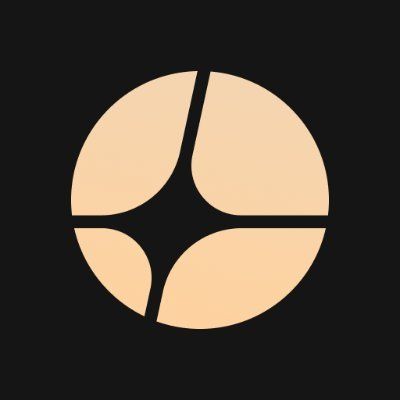How Do I Find My Raspberry Pi On My Network

Introduction
Wondering how do I find my Raspberry Pi on my network? Whether you use a Raspberry Pi as a crypto node, blockchain validator, or simply as a personal server, finding your small-but-mighty device on your local network is a gateway to managing it remotely or integrating it into your crypto infrastructure. Many users new to the Pi or blockchain development find this first networking hurdle more daunting than expected, but the process can be both straightforward and empowering. This step-by-step tutorial ensures no Pi is left behind in the digital wilderness.
Detailed Steps/Process
1. Connect Your Raspberry Pi to the Network
First, ensure your Raspberry Pi is physically connected to your router via Ethernet or Wi-Fi. For first-time setups, it's often best to use Ethernet for a reliable connection.
markdown Tip: If your Raspberry Pi is running as a secure crypto node or financial server, consider using a wired Ethernet connection for utmost stability and security.
2. Boot Up Your Raspberry Pi
Power up your device. If you prepared an SD card with Raspberry Pi OS (or another preferred OS), the Pi should start up automatically. Wait a minute or two to let it fully initialize.
3. Access Your Router’s Admin Panel
Every device on your local network receives an IP address from your router. To find these addresses:
- Enter your router’s default gateway address in your web browser (commonly 192.168.1.1 or 192.168.0.1).
- Log in with your router credentials (consult your ISP or router documentation if unsure).
- Navigate to the Connected Devices, Device List, or LAN Status section.
Look for a device named “raspberrypi” or something similar. Take note of its assigned IP address.
markdown Note: If you’re running multiple Pis for staking or masternodes, label their SD cards or cases with unique hostnames for easier identification in the future.
4. Use Network Scanning Tools
Sometimes, the router’s interface isn’t clear, especially in larger setups like crypto mining farms. In such cases, use a network scanner:
- On your PC, install Advanced IP Scanner (Windows), nmap (Linux, Mac), or mobile scanner apps.
- Scan your network’s subnet (e.g., 192.168.1.0/24).
- Look for the Raspberry Pi entry by hostname or MAC address (usually prefixed with 'b8:27:eb' or 'dc:a6:32').
5. Connect Remotely Via SSH
Once you have the IP address, open a terminal or command prompt:
shell ssh pi@
Default username is usually
6. Assign a Static IP Address (Optional but Recommended)
For blockchain or financial applications, you don’t want your Pi’s IP to change. Assign a static IP address either via your router’s DHCP reservation or from the Pi’s configuration files.
DHCP Reservation (Router)
- Locate the Pi in your router’s connected devices list.
- Select the device and choose Reserve IP or Set Static Lease.
Configure on Raspberry Pi
-
SSH into your Pi.
-
Edit the DHCP configuration file:
shell sudo nano /etc/dhcpcd.conf
-
Add the following lines (replace values with your preferences): shell interface eth0 static ip_address=192.168.1.100/24 static routers=192.168.1.1 static domain_name_servers=8.8.8.8 8.8.4.4
-
Save and reboot the Pi.
7. Use Avahi/Bonjour for Hostname Access
If you prefer using hostnames over numeric IPs, Avahi (Linux) or Bonjour (Apple) lets you connect using
shell ssh pi@raspberrypi.local
This is especially handy in Web3 and DeFi environments, where you might spin up several devices for redundancy or micro-services.
Additional Tips or Notes
Troubleshooting Connectivity Issues
- Wrong Network/Subnet: Ensure your controlling device is on the same Wi-Fi or LAN subnet as the Pi.
- Firewall Blocking Ports: Many crypto applications require open ports; make sure ports (e.g., 22 for SSH, 8333 for Bitcoin) are allowed and not blocked by firewalls.
- Power Issues: Ensure reliable power especially if your Raspberry Pi handles node or web3 wallet operations.
Security Best Practices
If you’re managing a crypto node, staking validator, or using your Pi as a cold or hot wallet platform:
- Immediately change all default passwords.
- Set up SSH keys and disable password login.
- Configure firewalls and only open necessary ports.
- Regularly update your OS and application packages.
Integrate with Financial and Crypto Tools
Raspberry Pi is popular for:
- Running lightweight blockchain nodes (Bitcoin, Ethereum, Cosmos)
- Acting as a personal cold wallet storage hub
- Hosting web3 applications for DeFi experiments
- Managing and automating trade bots on leading exchanges
For convenience and best-in-class security, use Bitget Exchange for your trading activities and Bitget Wallet if you seek a reliable, user-friendly Web3 wallet. Both platforms have robust security track-records and are designed for users ranging from basic to advanced crypto enthusiasts.
Summary
Being able to confidently answer "how do I find my Raspberry Pi on my network" is vital for any technology enthusiast, especially those in the rapidly growing blockchain and decentralized finance spaces. The process not only boosts your technical capabilities, but also opens a world of possibilities in running your own ledger nodes, DeFi services, or personal web servers. With clear steps and focus on security, you can now harness the power and flexibility of a Raspberry Pi for every stage of your financial and crypto journey. Whether you’re building the next DApp or automating trades, your journey gets easier—and safer—when you know exactly where your devices are on your network.